Wonderware InTouch - Once you create a graphic object or symbol you can “bring it to life” by animating it. By attaching animation links, you can make the object or symbol change in appearance to reflect changes in the value of a tagname or an expression.
For example , you can create a pump symbol that is red when it is off and green when it is on
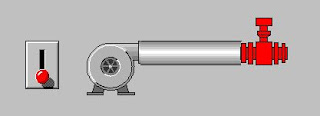
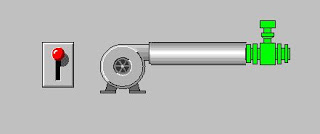
InTouch supports two basic types of links: Touch Links and Display Links. Touch Links allow operator input into the system. Display Links allow output to the operator. Value sliders or push buttons are examples of Touch Links. Color fill, location or blink links are examples of Display Links.
Animating Objects
Create and select the object (line, filled shape, text, button or symbol) that
you want to animate.
On the Special menu, click Animation Links or, double-click on the
object. The dialog box containing all animation links appears.
You can also right-click the object and then, click Animation Links.
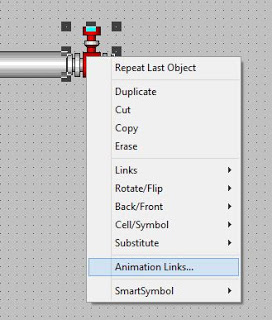
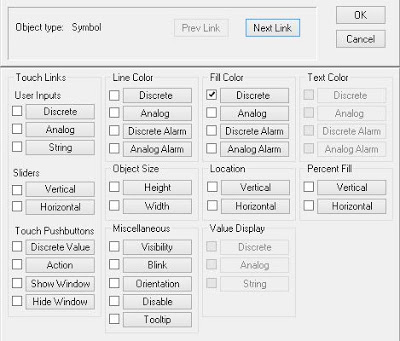
- Click the button for the link that you want to attach to the selected object.
Tip If a link is not applicable for the selected object, its button will not be active.
Tip Clicking the check box only selects the link. Clicking the link name button selects the link and opens its detail definition dialog box. The check box will automatically be selected when you click the link name button and accept the input. However, if you clear a link’s check box, the animation link is removed from the selected object.
-
Enter the details for the link definition and then, click OK. The Link Selection dialog box reappears and if desired, you can create another link for the object.
-
Click OK to accept all links for the object and close the dialog box.
When you are creating animation links, the tagname you type in the animation link’s tagname or expression box must be defined in the Tagname Dictionary before the link can be assigned to it. If it is not defined, a message box appears asking you if you want to define the tagname now. If you click Yes, the Tagname Dictionary appears and you can define the tagname.
Creating Touch Links
You use Touch Links on objects or symbols that you want to be “touchsensitive” in runtime.
They allow the operator to input data into the system.
For example, the operator may turn a valve on or off, enter a new alarm setpoint,
run a complex logic script or log on using text strings